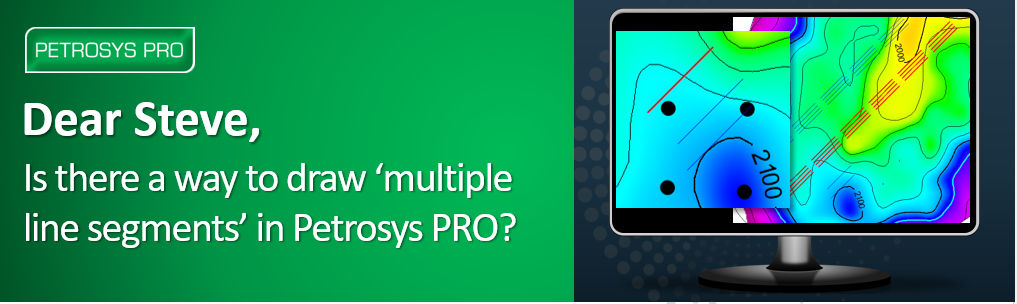
Q. Dear Steve, Can I draw multiple line segments in Petrosys PRO?
A. Good News! Yes, you can with the Multiple Line Segment Tool.
Tired of drawing individual line segments one by one? With Petrosys PRO you can effortlessly draw multiple line segments at once, allowing you to quickly and accurately create complex line patterns, saving you time and effort.
In the world of exploration and production, precise data visualization is essential. Line segments, whether representing fault lines, well trajectories, or pipeline routes, are fundamental tools for understanding subsurface geology and planning field development.
With the Multiple Line Segment tool within the Spatial Editor, you can efficiently draw multiple line segments at once, particularly useful for representing lateral wells as feature classes.
Let’s dive into the details of how to use the Multiple Line Segment tool to enhance your workflow.
Create or Open a Feature Class: Begin by creating a new feature class or opening an existing one. Petrosys PRO supports the standard GIS formats used in the industry, including 3rd party connection formats, i.e. Petrel, OpenWorks, Shapefiles, Excel spreadsheet, File Geodatabase and our native formats.
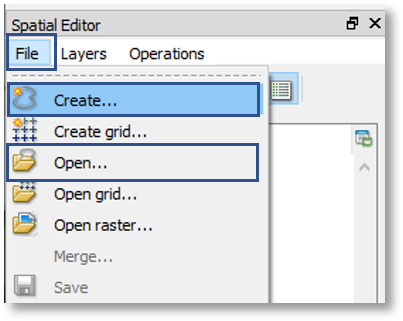
Activate the Tool: Once your feature class is open and in edit mode, locate the “Interactively add line segment of fixed size and angle” icon. Hover your cursor over the icon to view a tooltip for more information.
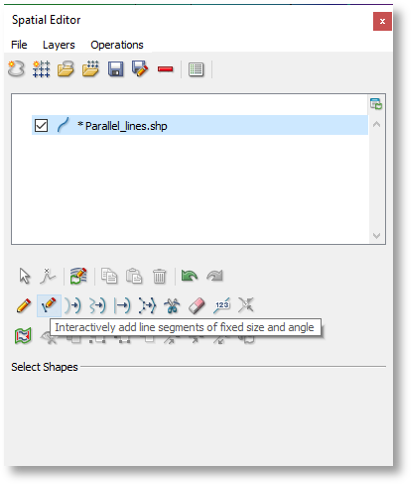
Tip: hover the cursor over the icons to get tooltips.
Define Segment Parameters: After selecting the tool, you’ll see a new section appear at the bottom of the screen. Here, you can specify the desired distance, angle, and units for your line segments.
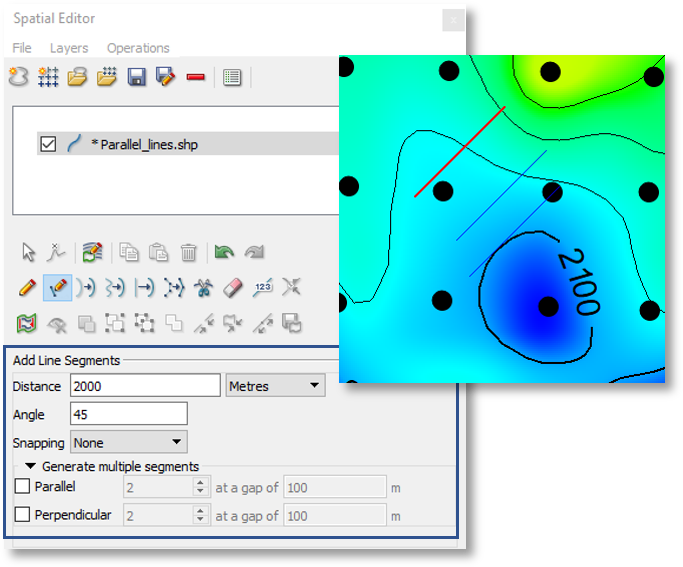
Draw Single or Multiple Segments:
- Single Segments: To draw individual segments, simply click on the desired location on the map. Each click will add a new segment with the specified parameters.
- Multiple Segments: For more efficient drawing, enable the “parallel” and/or “perpendicular” options. Additionally, you can set the desired gap between segments. By clicking once on the map, you’ll create multiple line segments in accordance with your defined parameters.
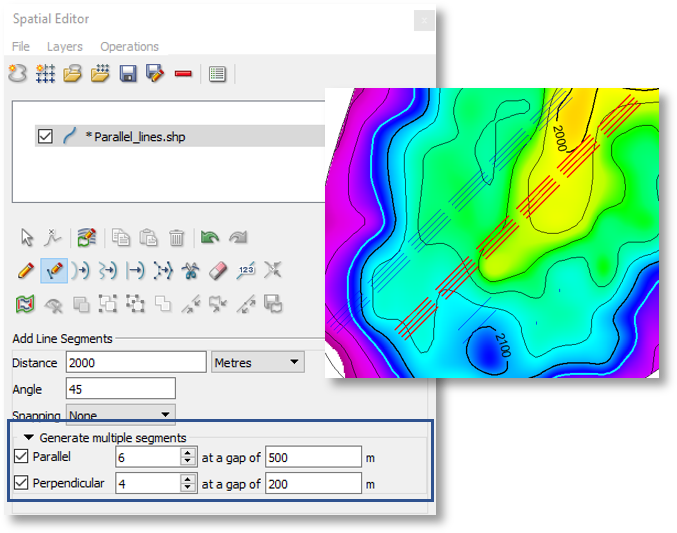
Additional Tip: For more granular control over line segments, try the “Split new shapes into line segments” option. This allows you to draw a continuous line, with each segment automatically becoming an individual shape
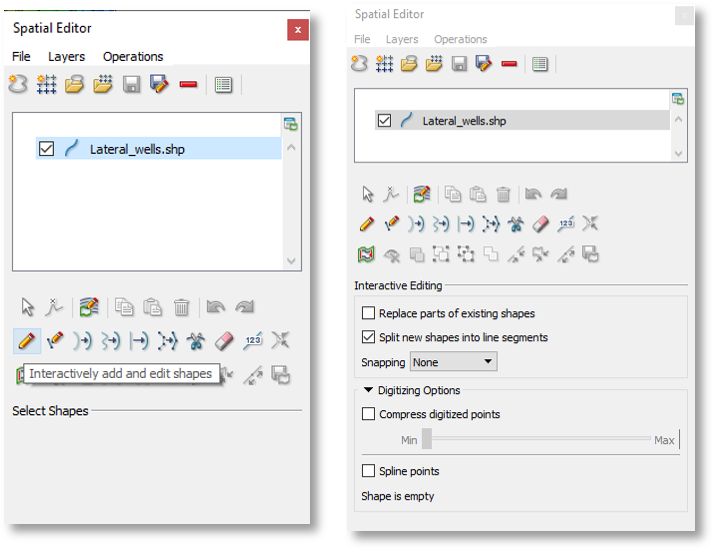
By leveraging this new tool, you can significantly improve your efficiency and accuracy when working with line segments in Petrosys PRO.
For more detailed instructions and visual guides, check out the workflows on the Client Portal.
Up Coming Webinars
Maximising Petrosys PRO: Unlocking its Full Potential for Production Workflows
While Petrosys PRO is often associated with exploration workflows, this webinar will demonstrate its versatility for optimising production operations.

