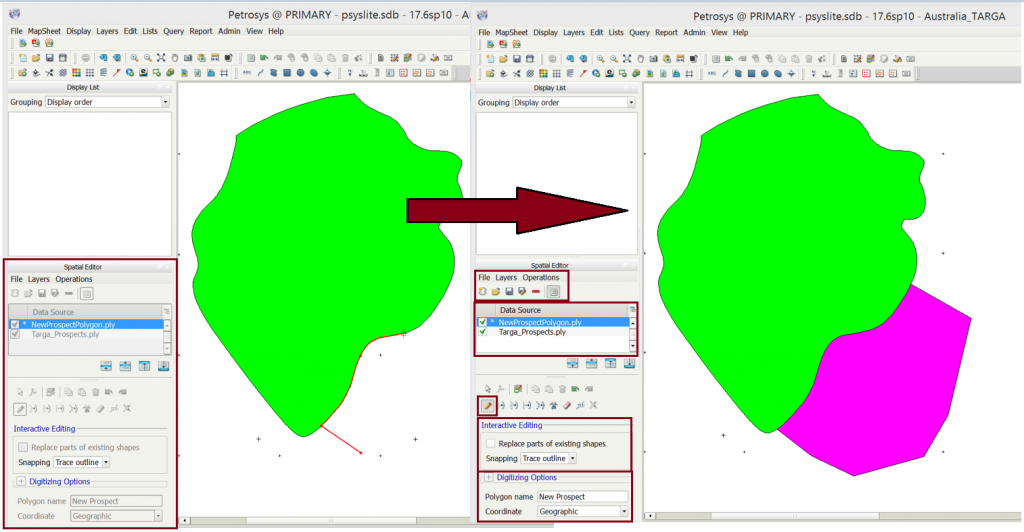Can I trace the outline of shapes in the Spatial Editor?
Of course you can! In Petrosys version 17.6 the new Spatial Editor tool was released. This tool has been designed to take over and improve on the Contours, Faults and Polygons Editor (CFP Editor).
The Spatial Editor can be launched in the Mapping module under the Edit menu, or by using the right mouse button (RMB) on an item in the Display List and choosing Edit.
In order to use a shape for tracing, the file needs to be opened in the Editor either by dragging and dropping the displayed item from the Display List, or using File > Open in the Editor menu. You can create a new file, or write to an existing file, using the Create or Open options from the Editor File menu.
When the drawing tool (pencil) is activated you can create a new shape based on the outline of another shape by activating the Snapping – Trace outline functionality under Interactive Editing.
Following the outline of an existing shape with the crosshair cursor will then turn the cursor into a hand and force the drawing tool to snap to the line. Clicking every now and then will add vertices to your new shape and also make it easier to correct mistakes (RMB)!
When you have finished creating your shape, double-click to complete. If creating a closed shape, the crosshairs cursor will turn to a hand indicating you have returned to your starting point and clicking now will automatically close the object.
Remember to give your new shape any required defining features (such as a name) and then click Save when done.